Playing Axie Infinity on PC comes with hassles. You can’t go anywhere, and you can’t take it anywhere (unless it’s a laptop of course, but that’s too big to bring).
So if you cannot sit still while being an Axie Infinity enthusiast, this guide is for you!
This guide goes into the step-by-step procedure of downloading Axie Infinity on Android.
Jump to:
Setting up Ronin and MetaMask Wallets / Buying Axies
If you haven’t created Ronin and MetaMask wallets yet, then you should check this article:
It’s required for you to have both of them before downloading Axie Infinity, so come back here after you have both of them!
Downloading Kiwi Browser and MetaMask in Android
Before you get into the actual game, having both these applications should come first. They will aid you in conveniently accessing assets and the game itself.
Kiwi Browser for Ronin
Kiwi Browser serves as the “Google Chrome” of your smartphone. Because Ronin doesn’t have an official mobile app yet, you can access it on this app as a browser extension.
You can find other browser applications for mobile (e.g., Puffin Web Browser). But for this one, we’ll use Kiwi Browser.
To download Kiwi Browser:
- Go to your Google Play Store or any pre-installed app store on your smartphone
- Search for Kiwi Browser

- Download and install Kiwi Browser
- All done! You should now have Kiwi Browser on Android after these steps
MetaMask in Android
Alongside downloading your Kiwi Browser should be your MetaMask app.
It’s just the same process as the earlier app:
- Go to your Google Play Store or any pre-installed app store on your smartphone
- Search for MetaMask
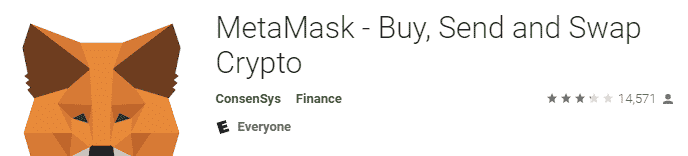
- Download and install MetaMask
- All done! You should now have the MetaMask app after these steps
Setting Up Ronin and MetaMask Extensions on Kiwi Browser
After you have downloaded both MetaMask and Kiwi Browser, we’ll head on to optimizing the latter for your crypto wallets.
MetaMask Browser Extension
First, you need to get the seed phrase of your MetaMask wallet. You can quickly get it from your MetaMask account in the Settings tab.
There should be a big button saying “Reveal Secret Recovery Phrase.” Copy it and be ready to paste it into the MetaMask browser extension.
IMPORTANT: Never give your seed phrase to anyone. They can have access to your assets and tinker with them. Also, it’s best to have your seed phrase hidden in the material world and not in the digital, as hackers can compromise anything on the net.
To get the MetaMask browser extension:
- Launch your Kiwi Browser app
- (OPTIONAL) On the top right section of your mobile screen, you can tap on the three vertical dots (called the Kebab menu)
- You have the option of setting the Kiwi Browser to “Desktop site” to your convenience
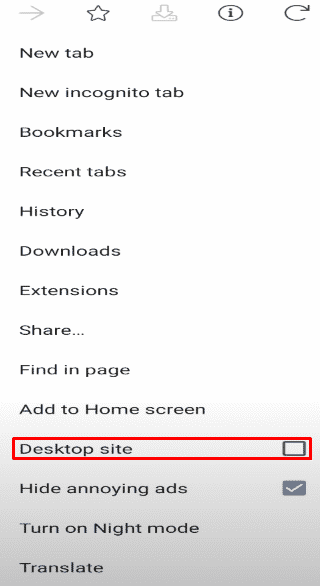
- Once the app is open, go to Chrome Web Store’s MetaMask browser extension
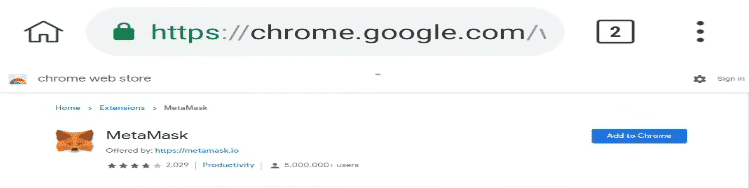
- Tap on Add to Chrome
- Confirm anything the app prompts you (e.g., Click on OK if anything like this pops up)

- Wait for MetaMask to finish downloading
- Once done, you should be redirected to MetaMask’s new user interface
- If the UI is too big for your phone, you can fix it by enabling Desktop site in the Kebab menu of Kiwi Browser
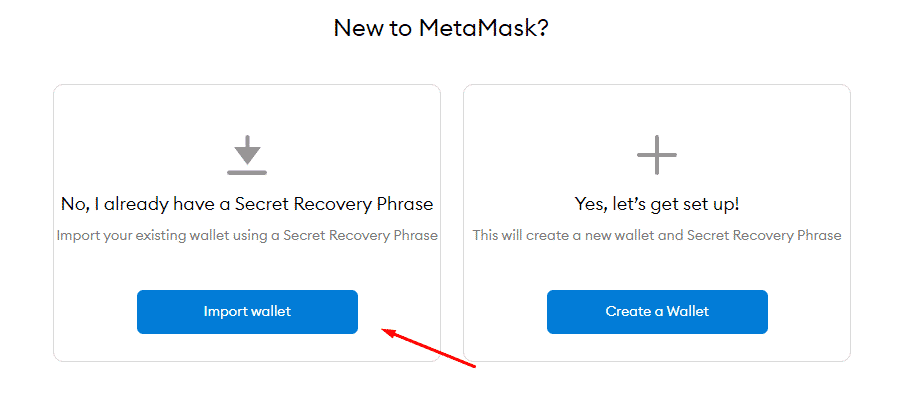
- Assuming you already have a MetaMask wallet, click on Import wallet
- Click on the “I Agree” button
- Enter your seed phrase that you can get from the MetaMask application that you downloaded earlier
- Set a new password for your MetaMask browser extension
- Agree to MetaMask’s Terms of Use
- Finally, click Import
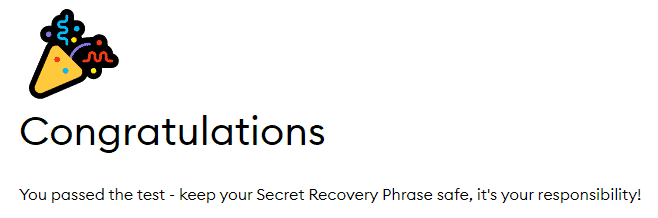
Congrats! You have added MetaMask as your Kiwi Browser extension. You can also access the extension through the Kebab menu (the three vertical dots at the top right section of the browser).
Ronin Wallet Browser Extension
After you have MetaMask as a browser extension, we’ll move on to Ronin Wallet.
This will be your wallet for Axie Infinity assets like Axies, SLP (Smooth Love Potion), WETH (Wrapped Ethereum), and AXS. You can interact with these cryptocurrencies in the marketplace using your Ronin Wallet.
To get the Ronin Wallet browser extension:
- On your Kiwi Browser, go to Chrome Web Store’s Ronin Wallet browser extension

- Tap on Add to Chrome
- Confirm anything the app prompts you (e.g., Tap on OK if anything like this pops up)
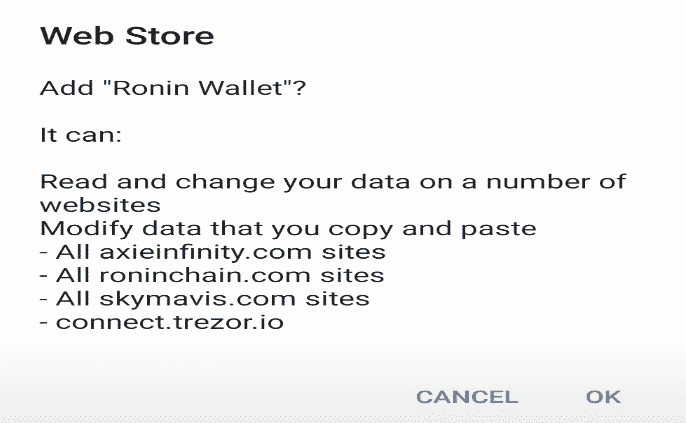
- Wait for the Ronin Wallet to finish downloading
- Once downloaded, tap on the three vertical dots at top right section of the browser
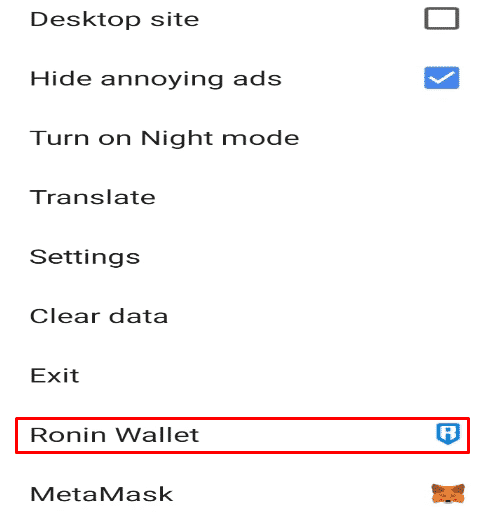
- In your Kebab menu, slide all the way to the bottom until you find your Ronin Wallet extension (MetaMask should be there too)
- Tap on the Ronin Wallet extension
- It should redirect you to Ronin Wallet’s introduction interface
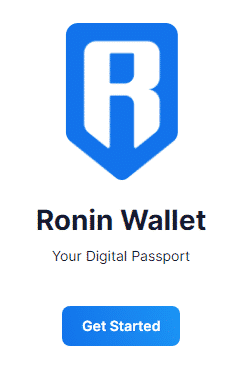
- Tap on Get Started
- Assuming that you already have a Ronin Wallet, tap on “I already have a secret recovery phrase. Import wallet.“
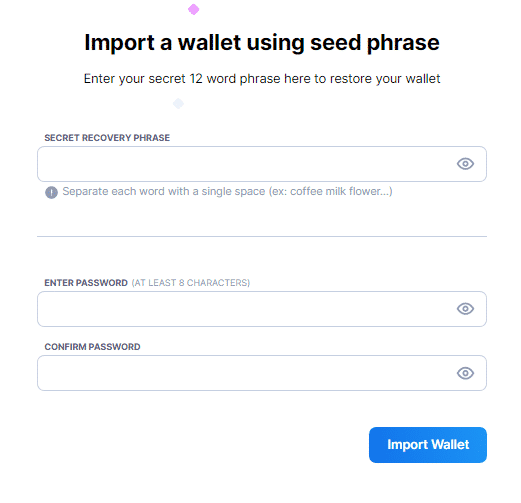
- Enter the seed phrase of your current Ronin Wallet to import it
- Also enter a password that you will use to access the Ronin extension
- After filling in all the blanks, tap Import Wallet
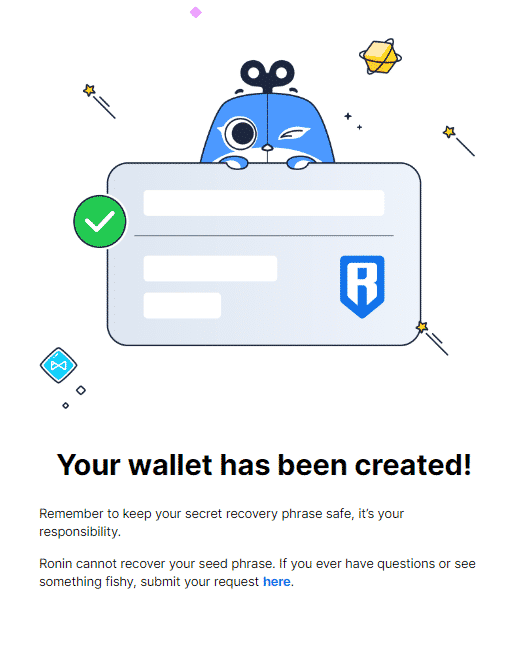
Good job! You have added Ronin Wallet as your Kiwi Browser extension. Same as MetaMask, you can access it through the Kebab menu (the three vertical dots at the top right section of the browser).
Now that both of your Ronin and MetaMask wallets are browser extensions, you’ll have easy interactions with your assets in Axie Infinity, even in mobile!
Logging in The Axie Infinity Marketplace
After preparing the crypto browser extensions, you can now use them to log into Axie Infinity’s Marketplace.
To access and log into the marketplace:
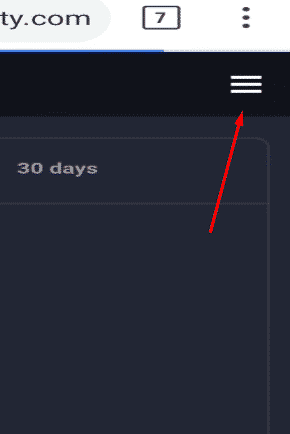
- Tap on the hamburger icon (three horizontal lines) on the top right section of the marketplace page
- In the hamburger menu, tap on the blue Login button
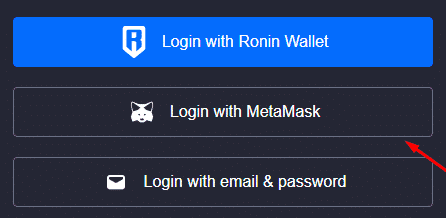
- Assuming that your Ronin Wallet isn’t connected to your MetaMask, tap on Login with MetaMask
- This should redirect you to the MetaMask Kiwi browser extension
- Select the account you want to log in the marketplace with
- Tap on Next once finished, then tap on Connect
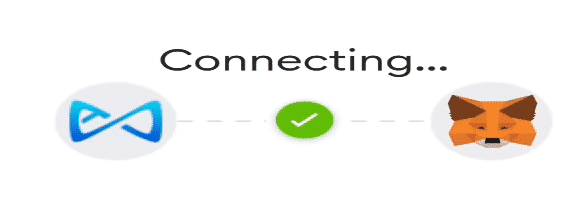
That should indicate that the Axie Marketplace is connecting with your MetaMask wallet.
- After establishing the connection, MetaMask will ask you to sign the link, so tap on Sign
Once you have signed, something like this might pop up:
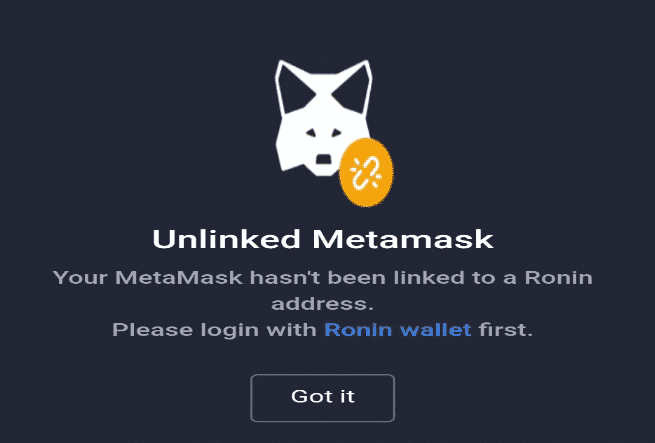
Don’t falter! This just says that your MetaMask has not been linked to Ronin yet. An easy fix to this is logging in again with Ronin.
Using the same method, we go back to the Login section of the marketplace.
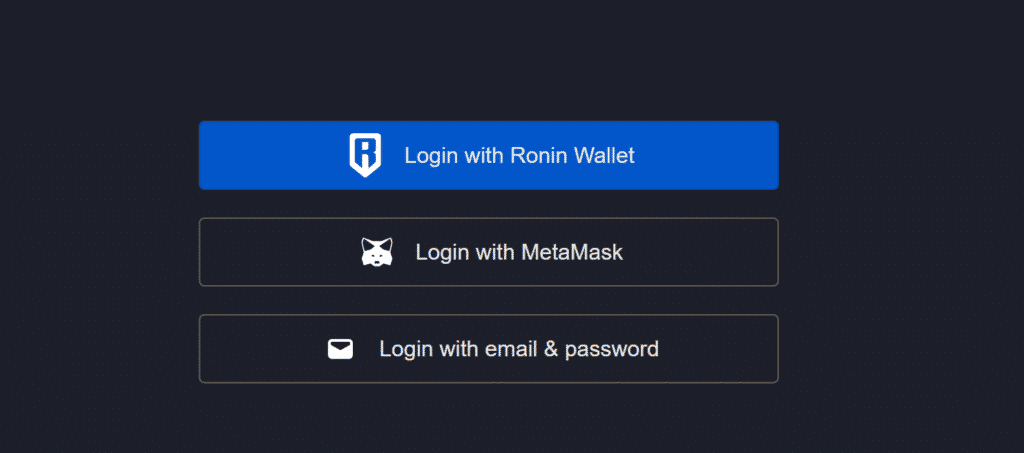
But this time, tap on Login with Ronin Wallet
- After tapping on it, go back to your Kebab menu
- At the bottom, you’ll find your Ronin Wallet extension, then tap on it
- Ronin Wallet will then prompt you to sign the connection, just like MetaMask
- Tap on Sign
Voila! That should fix the “Unliked MetaMask” issue. There will be different errors for everyone, and I’d like to know about them in the comment section so I can help ya’ll out.
After that, you should be prompted by the Marketplace with this:
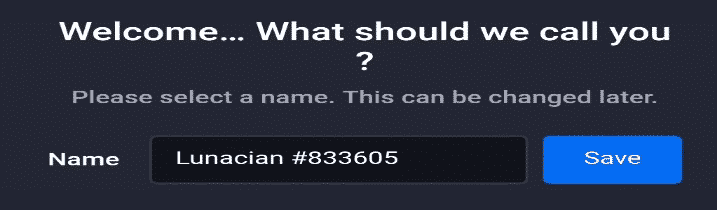
It clearly indicates your arrival into the bazaar of Axies in Lunacia. Get your name set up and an email and password/QR code with it!
You can also start to select your first three Axies through your Android phone. Just scroll through the offers that other players post on the Marketplace!
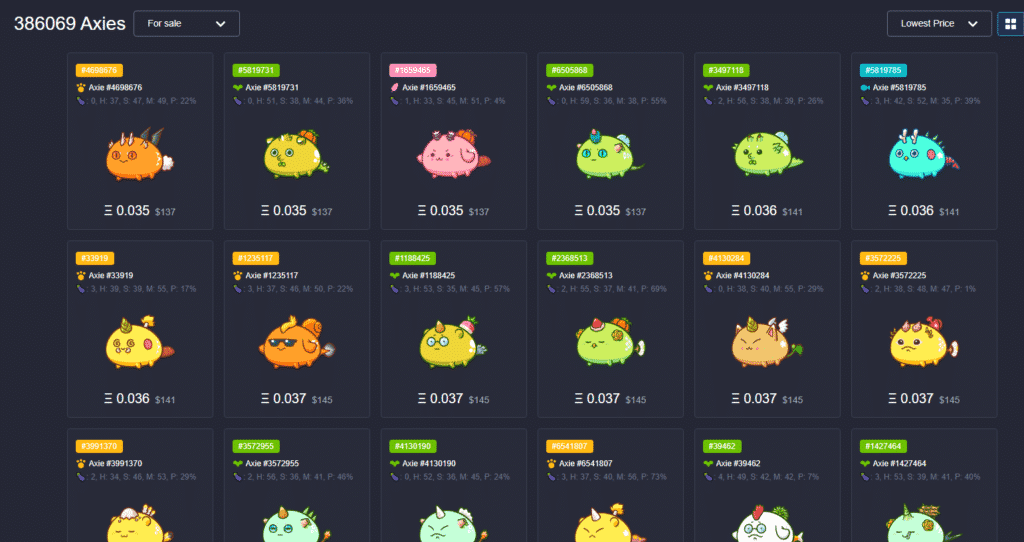
If you need help in selecting an Axie Infinity team, check out these articles:
How To Choose Your Starter Axies
PvE Or PvP?: How To Choose Axies For Adventure And Arena
Assuming that you’re done picking a team, let’s move on to downloading Axie Infinity.
Downloading Axie Infinity
Once you have everything set (Ronin, MetaMask, Kiwi Browser, Buying Axies), then we’ll move on to downloading the game itself.
Accessing Axie Infinity Download Link
For this part, let’s start with getting the download link for Android users.
- Go to https://axieinfinity.com/ in your Kiwi Browser
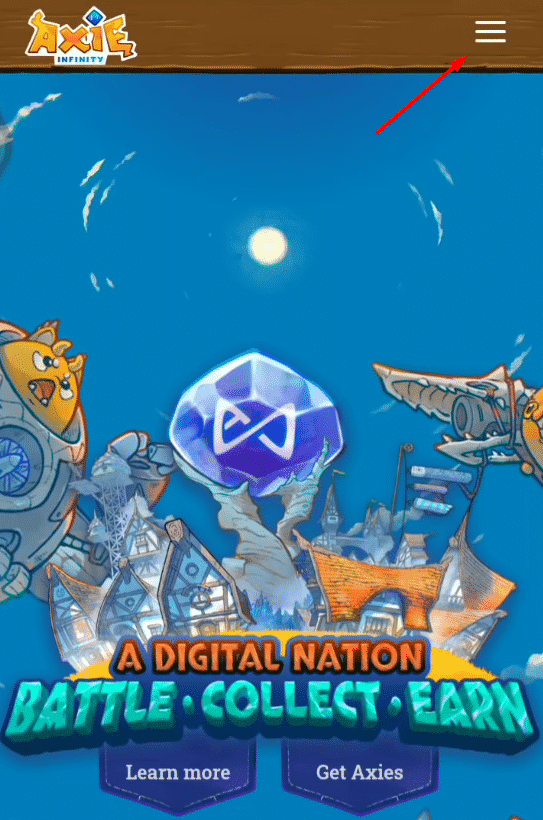
- On the top right part of the site, you’ll find the hamburger menu; tap on the three horizontal lines
- It should show a selection of pages found on the site, and at the bottom, tap on the Play Now button
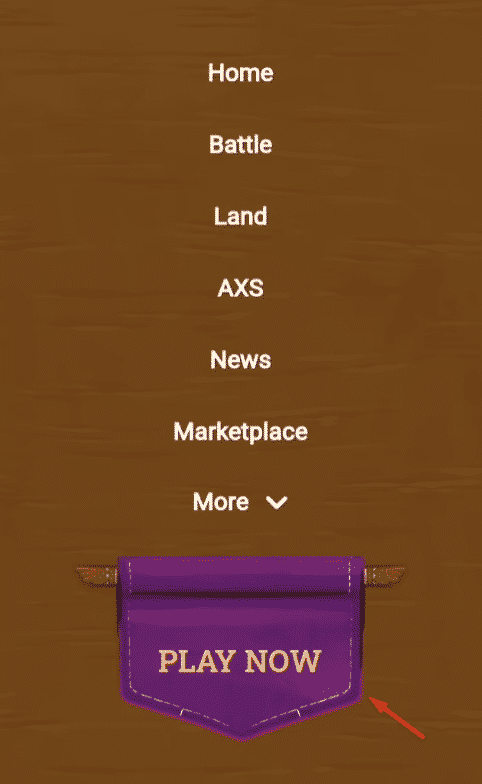
- Kiwi Browser may prompt you to allow them access to your files, and it should be fine if you let them; Kiwi Browser needs it to download the .apk file into your device
- Proceed to download the .apk file of Axie Infinity into your Android smartphone.
- Wait for the download to complete.
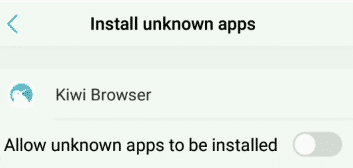
- If Kiwi Browser asks you to allow them to install unknown apps, tap on the slider to allow
- Tap Install to proceed to Axie Infinity installation
- Wait for the game to finish its installation
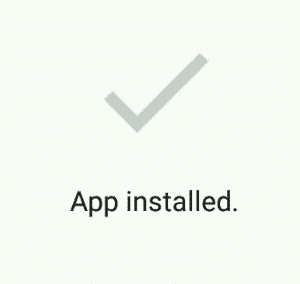
- Once this prompt shows up, tap Done
Awesome! You have finally downloaded Axie Infinity on your Android smartphone!
Don’t forget to grab your QR code in the marketplace. You can find this in the kebab menu:
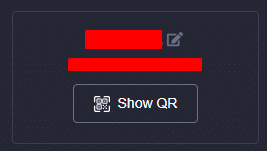
What are you waiting for!? Take a screenshot of your QR code and start playing Axie Infinity!
How did downloading Axie Infinity for Android work for you? Did I miss any detail? Comment it down below!
Related Posts

Troubleshooting Performance & Technical Issues in Axie Infinity
Have you experienced issues and errors when playing Axie Infinity? Most of the time, a quick restart of the game
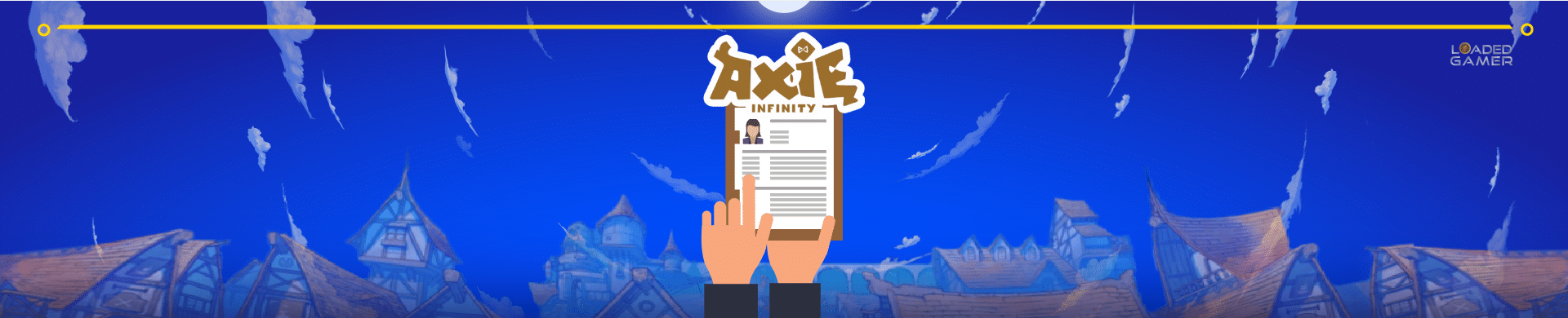
How to Make a Resume for Axie Infinity
You’ve probably seen quite a few of these resumes for Axie Infinity scattered across the internet. Forums, Facebook groups, and
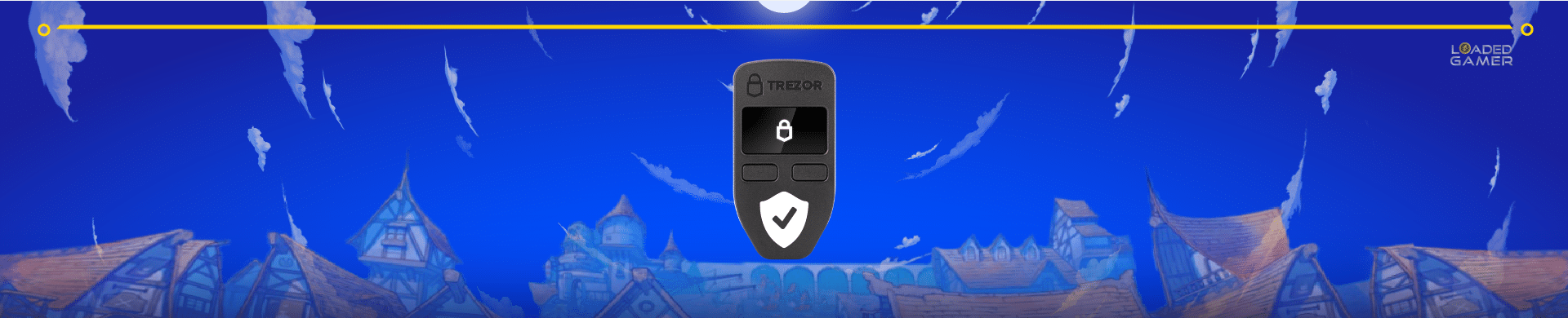
How to Use a Hardware Wallet with Axie Infinity
So, you’re trying to up your crypto security huh? A wise choice! Dealing with cryptocurrency can be a tedious, albeit

